macOS apps are sleekly designed and intuitive in functionality, but some of the most powerful features go unnoticed. These hidden gems can supercharge your productivity, streamline your workflow, and enhance your experience with some of the top macOS productivity apps 2024. Here, we unveil eight hidden features that you might not be using but should explore to make the most of your macOS experience.
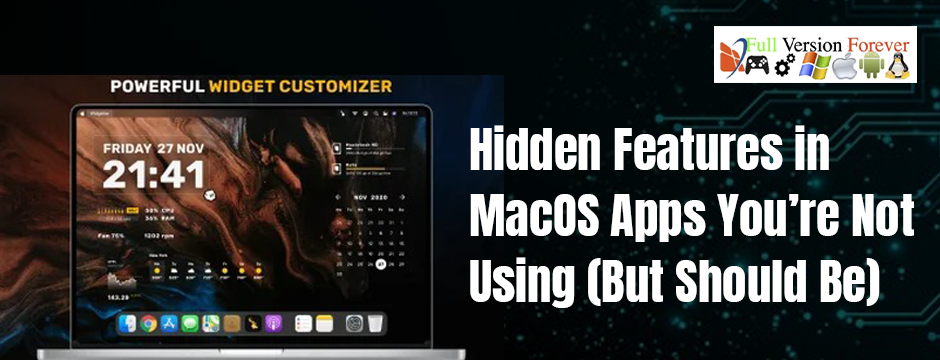
1. Quick Notes in Apple Notes
Apple Notes has become a great note-taking application. One option it offers covertly is Quick Notes, and you can access this via a hot corner or with the keyboard shortcut. One can quickly write down ideas or links without opening the full app, and by default, Quick Notes are saved in a dedicated folder. It’s a great feature for users of top macOS productivity apps 2024 who hate disorganized notes.
To set Quick Notes to a corner of your screen, go to System Settings > Desktop & Dock > Hot Corners.
2. Split View for Multitasking
Split View is one of the many gems in macOS, especially for multitaskers. This feature enables you to view and work with two apps side-by-side. It’s handy when comparing documents or keeping a chat window open while working.
How to Use It:
Place your mouse over the green maximize button of an app window and choose Tile Window to Left/Right of Screen.
3. Safari Tab Groups
Tab Groups in Safari is a real game-changer when it comes to managing research, projects, or even personal browsing. You can create different groups of tabs for specific tasks and easily switch between them. It’s one of the hidden features that makes Safari stand out among browsers included in the top macOS productivity apps 2024.
How to Use It:
Open Safari, click the sidebar, and create a new Tab Group under Tab Groups.
4. Preview Markup Tools
Many users are unaware of the powerful annotation tools built into macOS’s Preview app. From signing PDFs to adding text and shapes to images, Preview eliminates the need for additional editing software.
How to Use It:
Open a document in Preview, click the Markup Toolbar, and start annotating.
5. Keyboard Dictation for faster typing
OS X’s Keyboard Dictation will allow you to do some dictation as opposed to actual typing, thereby saving time and effort. Such a feature supports both punctuation and formatting commands that can be called a hidden productivity booster.
How to Use it:
System Preferences > Keyboard > Dictation ON the fn twice will activate.
6. Finder Smart Folders
Smart Folders in Finder can automatically organize files based on your specified criteria, such as file type, creation date, or tags. This feature is ideal for users handling large volumes of data and looking for better organization.
How to Use It:
In Finder, go to File > New Smart Folder, then set up your search criteria.
7. Screen Time for Productivity Monitoring
Screen Time is not just for parental controls—it’s a great tool for monitoring your app usage and setting productivity goals. You can track the time spent on various apps and set limits to reduce distractions.
How to Use It:
Go to System Settings > Screen Time to access detailed reports and manage app usage.
8. Universal Clipboard for Seamless Copy-Paste
Universal Clipboard is one of the lesser-known integrations between macOS and iOS.
This feature lets you copy content on one Apple device and paste it onto another. For example, you can copy text from your iPhone and paste it directly into a macOS app.
How to Use It:
All devices must be signed in with the same Apple ID and have Handoff enabled under System Settings > General > AirDrop & Handoff.
Why These Hidden Features Matter
These features bring something new and change the way one might use the system. With organization of files, efficient multitasking, or adding marks to any document, one’s daily activity has immense worth attached to it. Many lightweight macOS apps for beginners, emphasizing both functionality and user-friendliness.
Get Limitless Software Possibilities with Full Version Forever
Looking for the best macOS software free download options alongside top apps for Windows and Android? Full Version Forever is your one-stop destination for accessing the latest versions of software and games. Whether you’re seeking productivity tools, creative software, or entertainment options, this platform provides a vast collection ready for download. However, while the site offers tempting solutions, it’s crucial to remember that downloading software with unauthorized activation keys or patches can pose serious security and legal risks. To safeguard your devices and stay compliant with software agreements, prioritize obtaining software from verified and official sources.
Final Thought
macOS apps are brimming with hidden features that can redefine your productivity. By leveraging tools like Quick Notes, Split View, and Universal Clipboard, you’ll unlock new levels of efficiency. Explore these features today, and discover why macOS continues to lead the way in productivity innovation. With these insights, you’re now equipped to maximize the potential of the top macOS productivity apps 2024, ensuring a more streamlined and enjoyable experience.
Frequently Asked Questions About macOS Apps and Features
1. Is macOS good for productivity?
Yes, macOS is excellent for productivity, offering the best macOS software free download, top macOS productivity apps 2024, and lightweight macOS apps for beginners to streamline workflows.Add Image
2. What is the new Mac software 2024?
The top macOS productivity apps 2024 include innovative tools and updates that enhance efficiency. Many apps also offer lightweight features for beginners.
3. What is the latest version of macOS?
The upcoming macOS software is expected to focus on enhanced productivity features, offering top macOS productivity apps 2024 and support for lightweight macOS apps for beginners. Stay updated for innovative tools and seamless performance upgrades.





